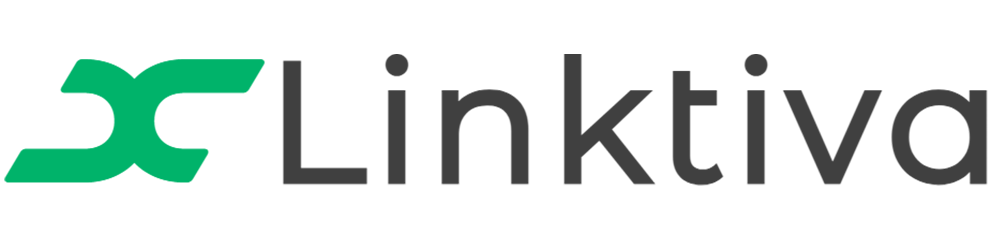Account Management
Account Management
- How to manage your Linktiva account?
- Where can I update my profile?
- How do I change my subscription plan?
- Where can I change my API key?
- How do I add or change prompts?
- Where can I manage my Google Sheets?
- Can I see links I added with Linktiva?
- How do I manage devices using the Linktiva Chrome Extension